Get more space simply by this way.
Google offers up to 15 GB of free cloud storage for its users. The space is consumed by using Gmail, Google Photos, Google Drive, and other Google services.
Storage naturally fills up space for regular Google accounts users like Gmail, Google Photos, Google Drive. That is, the regular user’s limited data storage of 15 GB is full. More space can be obtained in the following ways.
There are 3 ways to get more free space in Google Drive.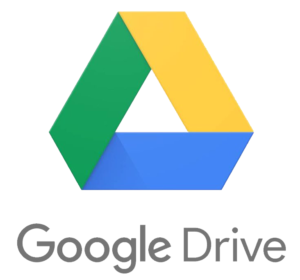
- Delete unnecessary files
- Moving files to another Google Account
- Purchasing paid space from Google
1. Delete unnecessary files from Google Drive & unnecessary mail from Gmail
First of all, delete unnecessary files from Google Drive, delete unnecessary emails from Gmail, and also delete unnecessary files from Google Photos. This way some space can be cleared.
2. Moving Files into another Google Account
If the first method does not free up enough space, the second method is to move some files and old mails to another or new Google Account to increase the space in your primary Google Account. You have to be very careful while transferring the files from one account to another, or else there is a risk of losing important content. Files and mail in one Google Account can be moved to another or new Google Account in the following ways:
First Method: Moving the files by downloading the files and uploading them to a new account
In this method, create a new folder in the primary account, and move the files and folders that are to be moved to the new account to that folder. Then download and unzip the new folder and upload the files and folders to the new account. Follow the following steps to move files through this method:
-
- First of all, go to your Google Drive, if you are not signed in, sign in to your primary account.
- Create a new folder and rename the folder as ‘Backup’. Select the files/folders that you want to move to another account and move to that ‘Backup’ folder.
- After moving all the files, download the backup folder.
- The downloaded ‘Backup’ folder is saved on your computer or laptop in ZIP format.
- Unzip the downloaded ‘Backup’ ZIP file
- Now open the Google Drive of the new account.
- Upload all unzipped files and folders to the new account’s Google Drive.
- Check the uploaded files and folders. If everything is fine, delete the Backup folder from your primary account (also from trash).
- In this way, you can easily increase the space in your Google Account.
Second Method: Transferring the files by using the ‘Share’ Function
In this method, the ownership of files and folders in Google Drive are transferred. Files transferred in this way can be accessed also from the old account, which makes this method even better than the previous method.
-
- First of all, go to your Google Drive, if you are not signed in, sign in to your account.
- Select the file/folder you want to move to another account and share [Shortcut key is ‘ . ‘ (Period)]
- Enter the email address for the new account in ‘Share with’ and click on the OK button.
- Then select the file/folder and again open the share dialog window and this time change the option on the right side of the newly added account from ‘Editor’ to ‘Make Owner’ and click on the OK button.
- Now the files/folder has been transferred to the new account and the space has also increased. Refresh the page to check.
- The file/folder appears in the ‘Shared with me’ section in the old account, from which the file can be accessed.
- In this way, you can easily increase the space in your Google Account.
3. Purchase extra space from Google
If you do not have enough space in the way mentioned above or you need more space in the same account, you can buy paid space from Google.
- First go to Google Drive, sign in if not signed in
- Click the Buy Storage button at the bottom left of Google Drive Windows
- Then Google One’s Windows opens, from where you can buy the space you need. Such as: 100GB, 200GB, 2TB, 5TB, 10TB, 20TB, 30TB
- There is also the option of monthly or annual payments.
- Click on the corresponding button to buy the space you need and then submit the form with all the details (including debit or credit card details) in the opened form.
- Google Account increased space will be shown shortly after the transaction was completed.
recent comments